Private Browsing Mode or Incognito Mode is nowadays available in virtually every browser available for Android. ‘Privacy’ is the word of the year, according to Dictionary.com, and there are many legitimate reasons why you may want to browse the web privately. Private browsing allows you to surf the web without saving any information about your browsing habits, such as history, cookies, form and search entries, or downloads list. Some data, like temporary files and cookies, will be kept for the duration of browsing session, but they will be completely removed when you close your browser. The problem with Private Browsing is that we often forget to use it. In this article we will cover three tips that will make web browsing from your Android device safe, private and even anonymous using Tor network.
Tip 1: Start Android Browser in Incognito Mode by Default
There is a semi-hidden option that allows you to run stock Android Browser in incognito mode by default. Here’s how to do it:
- Open stock Android browser.
- Tap on Menu button and select ‘New incognito tab’.
- Tap on Menu button again and select ‘Settings’.
- Set homepage to ‘Current page’ or manually type-in ‘browser:incognito’.
That’s it, from now on Android browser will open incognito tab as your default page. Unfortunately, there are a few drawbacks to this solution. First, it is only suitable for stock Android browser and won’t work in Chrome and other browsers. Secondly, if you’re opening a link from third party application, this link will be opened in a standard tab, not in private one. To circumvent this disadvantage you have to install one of the privacy-focused browsers available on Google Play.

Start Android Browser in Incognito Mode by Default
Tip 2: Use Privacy-Focused Browser
There are several browsers devoted to privacy available on Google Play. In this article we will cover two of our favorite browsers, Dolphin Zero and InBrowser.
Dolphin Zero
- Application: Dolphin Zero
- Developer: Mobotap, Inc.
- Reviewed version: 1.0.0
- Price: Free!
Dolphin Zero is a free application that gives you the browsing experience of popular Dolphin Browser, but with tracking disabled. The browser by default enables ‘Do Not Track’ functionality to it’s fullest extent. It also automatically deletes upon exit all your browsing data, including history, form data, passwords, cookies and cached files.
For the search functionality Dolphin has partnered up with DuckDuckGo – a privacy-based search engine. DuckDuckGo is set as default search engine in Dolphin Zero, but you can also easily switch to other search providers, such as Google, Yahoo, and Bing.

Dolphin Zero Screenshot
InBrowser
- Application: InBrowser – Incognito Browsing
- Developer: TomPod Apps
- Reviewed version: 2.05
- Price: Free!
Unlike extremely simple Dolphin Zero, InBrowser is a private browser with several extra features. It does support tabbed browsing and has the ability to switch between several webpages within a single browsing session. Next, InBrowser gives you an easy way to spoof your browser’s user agent and make websites think, that you are using Chrome, Firefox, Internet Explorer, iPad or iPhone. Finally, the browser has in-app video player. You can watch videos within browser, and any trace of this will be removed when you exit the app.
InBrowser does not provide Flash support out-of-the-box, but it does support Flash content as well as any other browser plugins. You can control plugins and JavaScript support in the program’s Settings menu. There is also an option to enable Google’s SafeSearch feature that will prevent adult content from appearing in your search results.
By default InBrowser will be automatically unloaded from memory when you switch to another application. This may cause you some inconvenience and I recommend you to override this setting by enabling ‘Run In Background’ option in Settings menu. This way InBrowser will run in the background, but hidden from recent apps. You can continue using the program by tapping on it’s icon.
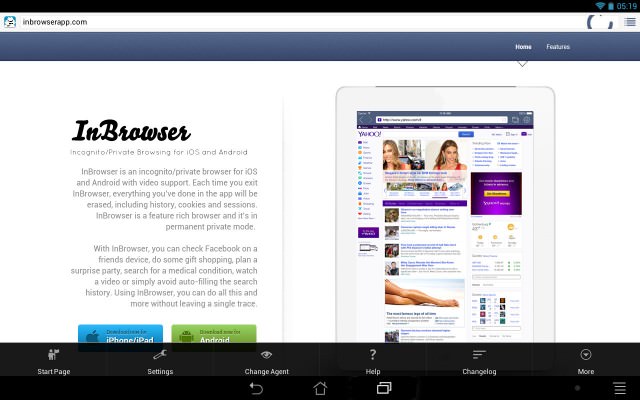
InBrowser Screenshot
Tip 3: Browse the Web Anonymously With Tor Project
IMPORTANT: According to Dominik Bok, mobile Tor browsers are exposed to the security flaw that allows webmasters to obtain visitor’s real IP address. You can read detailed description of the problem and test your Tor browser on this page.
Private Mode browsing doesn’t make you anonymous on the Internet. The easiest way to obtain anonymity on the web is to use Tor Network. Tor (short for The Onion Router) is free software for enabling online anonymity and censorship resistance. It is available for most computer platforms and Android is no exception. You can learn more about Tor Project on the official website.
In order to use Tor network you have to install two applications on your Android device. First one is called Orbot and is used to log into Tor network. Second application is called Orweb; it is a web browser that utilizes Tor connection. Both applications can be used on devices without root access.
Orbot: Proxy with Tor
- Application: Orbot: Proxy with Tor
- Developer: The Tor Project
- Reviewed version: 13.0.4a
- Price: Free!
Orbot is an application that logs onto the Tor network. Orbot uses Tor to encrypt your Internet traffic and then hides it by bouncing through a series of computers around the world. The program acts as a proxy for other applications, such as Orweb web browser and ChatSecure instant messenger. You can also configure Twitter and DuckDuckGo search engine to use Tor connection using Orbot.
Although the concept of Tor network might seem pretty complex, the Orbot itself is extremely easy to use. After installing the app will guide you through a brief initial setup and you are ready to go. Long press “Power” button at the left side of the screen and wait until Orbot will establish connection to the Tor network (the onion-robot image will turn green).
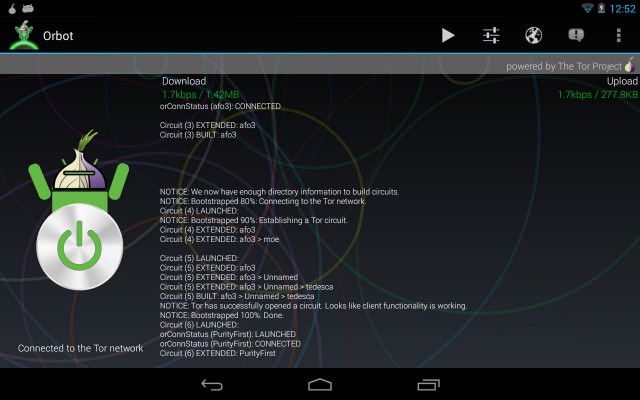
Orbot Screenshot
Orweb: Private Web Browser
- Application: Orweb: Private Web Browser
- Developer: The Guardian Project
- Reviewed version: 0.5.2
- Price: Free!
Orweb is a secure web browser based on open-source Shadow browser from the University of Cambridge. The application works hand in hand with Orbot and utilizes Tor network connection to provide web access. Orweb also enables whitelist control of cookies, doesn’t store local history, disables Flash, and requires only Internet permissions, keeping you safe from malicious content.
On startup the application checks if Tor connection is up and running, then points the browser on the Tor Project website to check the connection. If everything is fine, you’ll see a welcome message.
Among other Orweb features there are options to change user agent, disable JavaScript, disable images on web pages, and configure proxy server settings.

Orweb Screenshot

Simply setting the homepage to browser:incognito does NOT work for me. It remains a standard tab that displays the starting page but without incognito features.
Call me BLONDE…
I have searched high and low on my P.O.S. phone = (LGL55C phone, 2.3.4 android) and I’m not finding any way to change my original search engine to open a (New incognito tab). It only has the option to open a new tab.
The option I have states ( “New window” on the bottom, with a circled + above that).
Any help or suggestions would be greatly apreciated (other than: get a differant phone that is)
Thanks
Todd
Forgot to tell everyone…
This phone has NEVER BEEN ROOTED…
As I’m unaware what it would do to some personal information that I do not want to loose at this time. I’m willing to deal with this P.O.S. as it is currently.
Thanks again to everyone/anyone that will attempt to help me
Todd
Todd,
Android 2.3.4 browser lacks Incognito mode, it was first introduced in Android 3.1. You have either to install third-party private browsing application (e.g. Dolphin Zero or InBrowser) or root your device and install new firmware with more recent version of Android. Keep in mind, that installing new firmware might void your warranty and cause loss of data, so I would recommend it only to advanced users.
Alexey
Thanks for this info. on my phone and operating system. Along with the info on the two other browsing applications. From what I had read prior to posting here, I had read a little about them. Just guessing that my P.O.S. phone wouldn’t handle the size of the app’s to get them running, unfortunately. Phone itself, only came with about 383mb before the operating system leaving about 213mb left for my app’s.
I do have a 16gb micro SD card in it, that really does nothing for it. I have moved the app’s that I can to it. But as you know, this still leaves part of the app on my phone.
Anyway, thanks for your AWESOMELY quick responce
Todd
Your 1st tip put me on the right track but it’s slightly different for my Galaxy S4
Tip 1: Start Android Browser in Incognito Mode by Default
1. Open stock Android browser.
2. Tap on Menu button and select ‘New incognito tab’.
3. Tap on Menu button again and select ‘Settings’.
4. Go to your account
5. Tap on “Go incognito to browse privately or sign in temporarily”.
Browser then opens incognito.
Cheers Wayne
1St question
Is there any way to track what’s viewed in incognito mode?
I have an LG g3 (android) my girl swears she can still see but won’t tell me. Is this true or b.s? And if so how do i find it.
Second. When I go incognito it says oppening in another app. But will remain incognito. What app is it oppening from??
Answers are appreciated thanks!
If i browse in incognito mode will any android app be able to track my history
I have a strange issue using Orbot, im connected but when I try to browser then the Orbot browser the web page never displays anything. However when I select the option to open another tab I can see what the previous tab “should” be displaying??? Has anyone else seen this? I’m running version 15.1.0-RC-7. Device isn’t Rooted. Anyone have suggestions?
Tor is a piece of crap. Instead of using Tor, I’d definitely choose the cheapest VPN like Hide My IP, which at least hides all online activity. On the other hand, Tor keeps cutting and lags a lot.